nyquistoptions
Create list of Nyquist plot options
Description
Use the nyquistoptions command to create a
NyquistOptions object to customize your Nyquist plot appearance. You can
also use the command to override the plot preference settings in the MATLAB® session in which you create the Nyquist plots.
Creation
Description
plotoptions = nyquistoptionsnyquistplot command. You can use these options to customize the Nyquist plot
appearance using the command line. This syntax is useful when you want to write a script
to generate plots that look the same regardless of the preference settings of the
MATLAB session in which you run the script.
plotoptions = nyquistoptions('cstprefs')
Properties
FreqUnits — Frequency units
'rad/s' (default)
Frequency units, specified as one of the following values:
'Hz''rad/s''rpm''kHz''MHz''GHz''rad/nanosecond''rad/microsecond''rad/millisecond''rad/minute''rad/hour''rad/day''rad/week''rad/month''rad/year''cycles/nanosecond''cycles/microsecond''cycles/millisecond''cycles/hour''cycles/day''cycles/week''cycles/month''cycles/year'
MagUnits — Magnitude units
'dB' (default) | 'abs'
Magnitude units, specified as either 'dB' or absolute value
'abs'.
PhaseUnits — Phase units
'deg' (default) | 'rad'
Phase units, specified as either 'deg' or
'rad' to change to degrees or radians, respectively.
ShowFullContour — Toggle display of the response for negative frequencies
'on' (default) | 'off'
Toggle display of the response for negative frequencies, specified as either
'on' or 'off'.
ConfidenceRegionNumberSD — Number of standard deviations to use to plot the confidence region
1 (default) | scalar
Number of standard deviations to use to plot the confidence region, specified as a scalar. This is applicable to identified models only.
ConfidenceRegionDisplaySpacing — Frequency spacing of the confidence ellipses
5 (default) | scalar
Frequency spacing of the confidence ellipses to use to plot the confidence region,
specified as a scalar. This is applicable to identified models only. The default value
is 5, which means the confidence ellipses are shown at every 5th
frequency sample.
IOGrouping — Grouping of input-output pairs
'none' (default) | 'inputs' | 'outputs' | 'all'
Grouping of input-output (I/O) pairs, specified as one of the following:
'
none' — No input-output grouping.'
inputs' — Group only the inputs.'
outputs' — Group only the outputs.'
all' — Group all the I/O pairs.
InputLabels — Input label style
structure (default)
Input label style, specified as a structure with the following fields:
FontSize— Font size, specified as a scalar value greater than zero in point units. The default font size depends on the specific operating system and locale. One point equals1/72inch.FontWeight— Character thickness, specified as 'Normal' or 'bold'. MATLAB uses theFontWeightproperty to select a font from those available on your system. Not all fonts have a bold weight. Therefore, specifying a bold font weight can still result in the normal font weight.FontAngle— Character slant, specified as 'Normal' or 'italic'. Not all fonts have both font styles. Therefore, the italic font might look the same as the normal font.Color— Text color, specified as an RGB triplet. The default color is dark grey with the RGB triplet[0.4,0.4,0.4].Interpreter— Text interpreter, specified as one of these values:'
tex' — Interpret characters using a subset of TeX markup. This is the default value ofInterpreter.'
latex' — Interpret characters using LaTeX markup.'
none' — Display literal characters.
OutputLabels — Output label style
structure (default)
Output label style, specified as a structure with the following fields:
FontSize— Font size, specified as a scalar value greater than zero in point units. The default font size depends on the specific operating system and locale. One point equals1/72inch.FontWeight— Character thickness, specified as 'Normal' or 'bold'. MATLAB uses theFontWeightproperty to select a font from those available on your system. Not all fonts have a bold weight. Therefore, specifying a bold font weight can still result in the normal font weight.FontAngle— Character slant, specified as 'Normal' or 'italic'. Not all fonts have both font styles. Therefore, the italic font might look the same as the normal font.Color— Text color, specified as an RGB triplet. The default color is dark grey with the RGB triplet[0.4,0.4,0.4].Interpreter— Text interpreter, specified as one of these values:'
tex' — Interpret characters using a subset of TeX markup. This is the default value ofInterpreter.'
latex' — Interpret characters using LaTeX markup.'
none' — Display literal characters.
InputVisible — Toggle display of inputs
{'on'} (default) | {'off'} | cell array
Toggle display of inputs, specified as either {'on'},
{'off'} or a cell array with multiple elements.
OutputVisible — Toggle display of outputs
{'on'} (default) | {'off'} | cell array
Toggle display of outputs, specified as either {'on'},
{'off'} or a cell array with multiple elements.
Title — Title text and style
structure (default)
Title text and style, specified as a structure with the following fields:
String— Label text, specified as a character vector. By default, the plot is titled 'Nyquist Diagram'.FontSize— Font size, specified as a scalar value greater than zero in point units. The default font size depends on the specific operating system and locale. One point equals1/72inch.FontWeight— Character thickness, specified as 'Normal' or 'bold'. MATLAB uses theFontWeightproperty to select a font from those available on your system. Not all fonts have a bold weight. Therefore, specifying a bold font weight can still result in the normal font weight.FontAngle— Character slant, specified as 'Normal' or 'italic'. Not all fonts have both font styles. Therefore, the italic font might look the same as the normal font.Color— Text color, specified as an RGB triplet. The default color is black specified by the RGB triplet[0,0,0].Interpreter— Text interpreter, specified as one of these values:'
tex' — Interpret characters using a subset of TeX markup. This is the default value ofInterpreter.'
latex' — Interpret characters using LaTeX markup.'
none' — Display literal characters.
XLabel — X-axis label text and style
structure (default)
X-axis label text and style, specified as a structure with the following fields:
String— Label text, specified as a character vector. By default, the axis is titled 'Real Axis'.FontSize— Font size, specified as a scalar value greater than zero in point units. The default font size depends on the specific operating system and locale. One point equals1/72inch.FontWeight— Character thickness, specified as 'Normal' or 'bold'. MATLAB uses theFontWeightproperty to select a font from those available on your system. Not all fonts have a bold weight. Therefore, specifying a bold font weight can still result in the normal font weight.FontAngle— Character slant, specified as 'Normal' or 'italic'. Not all fonts have both font styles. Therefore, the italic font might look the same as the normal font.Color— Text color, specified as an RGB triplet. The default color is black specified by the RGB triplet[0,0,0].Interpreter— Text interpreter, specified as one of these values:'
tex' — Interpret characters using a subset of TeX markup. This is the default value ofInterpreter.'
latex' — Interpret characters using LaTeX markup.'
none' — Display literal characters.
YLabel — Y-axis label text and style
structure (default)
Y-axis label text and style, specified as a structure with the following fields:
String— Label text, specified as a cell array of character vectors. By default, the axis is titled 'Imaginary Axis'.FontSize— Font size, specified as a scalar value greater than zero in point units. The default font size depends on the specific operating system and locale. One point equals1/72inch.FontWeight— Character thickness, specified as 'Normal' or 'bold'. MATLAB uses theFontWeightproperty to select a font from those available on your system. Not all fonts have a bold weight. Therefore, specifying a bold font weight can still result in the normal font weight.FontAngle— Character slant, specified as 'Normal' or 'italic'. Not all fonts have both font styles. Therefore, the italic font might look the same as the normal font.Color— Text color, specified as an RGB triplet. The default color is black specified by the RGB triplet[0,0,0].Interpreter— Text interpreter, specified as one of these values:'
tex' — Interpret characters using a subset of TeX markup. This is the default value ofInterpreter.'
latex' — Interpret characters using LaTeX markup.'
none' — Display literal characters.
TickLabel — Tick label style
structure (default)
Tick label style, specified as a structure with the following fields:
FontSize— Font size, specified as a scalar value greater than zero in point units. The default font size depends on the specific operating system and locale. One point equals1/72inch.FontWeight— Character thickness, specified as 'Normal' or 'bold'. MATLAB uses theFontWeightproperty to select a font from those available on your system. Not all fonts have a bold weight. Therefore, specifying a bold font weight can still result in the normal font weight.FontAngle— Character slant, specified as 'Normal' or 'italic'. Not all fonts have both font styles. Therefore, the italic font might look the same as the normal font.Color— Text color, specified as an RGB triplet. The default color is black specified by the RGB triplet[0,0,0].
Grid — Toggle grid display
'off' (default) | 'on'
Toggle grid display on the plot, specified as either 'off' or
'on'.
GridColor — Color of the grid lines
[0.15,0.15,0.15] (default) | RGB triplet
Color of the grid lines, specified as an RGB triplet. The default color is light
grey specified by the RGB triplet [0.15,0.15,0.15].
XLimMode — X-axis limit selection mode
'auto' (default) | 'manual' | cell array
Selection mode for the x-axis limits, specified as one of these values:
'
auto' — Enable automatic limit selection, which is based on the total span of the plotted data.'
manual' — Manually specify the axis limits. To specify the axis limits, set theXLimproperty.
YLimMode — Y-axis limit selection mode
'auto' (default) | 'manual' | cell array
Selection mode for the y-axis limits, specified as one of these values:
'
auto' — Enable automatic limit selection, which is based on the total span of the plotted data.'
manual' — Manually specify the axis limits. To specify the axis limits, set theYLimproperty.
XLim — X-axis limits
'{[1,10]}' (default) | cell array of two-element vector of the form [min,max] | cell array
X-axis limits, specified as a cell array of two-element vector of the form
[min,max].
YLim — Y-axis limits
'{[1,10]}' (default) | cell array of two-element vector of the form [min,max] | cell array
Y-axis limits, specified as a cell array of two-element vector of the form
[min,max].
Object Functions
nyquistplot | Nyquist plot with additional plot customization options |
Examples
Customize Nyquist Plot using Plot Handle
For this example, use the plot handle to change the phase units to radians and to turn the grid on.
Generate a random state-space model with 5 states and create the Nyquist diagram with plot handle h.
rng("default")
sys = rss(5);
h = nyquistplot(sys);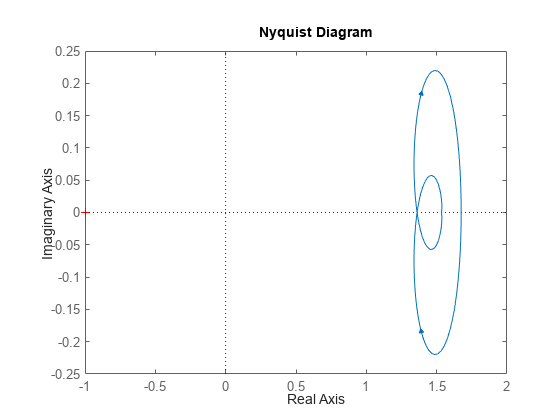
Change the phase units to radians and turn on the grid. To do so, edit properties of the plot handle, h using setoptions.
setoptions(h,'PhaseUnits','rad','Grid','on');
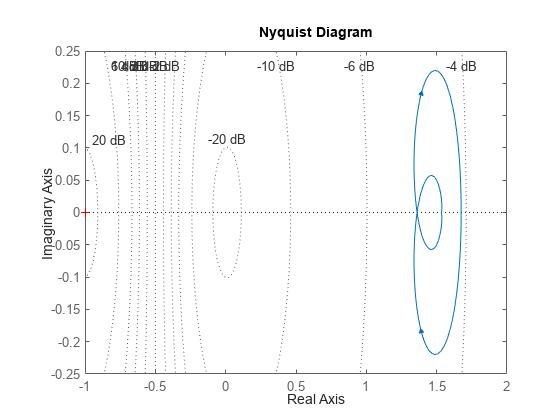
The Nyquist plot automatically updates when you call setoptions.
Alternatively, you can also use the nyquistoptions command to specify the required plot options. First, create an options set based on the toolbox preferences.
plotoptions = nyquistoptions('cstprefs');Change properties of the options set by setting the phase units to radians and enabling the grid.
plotoptions.PhaseUnits = 'rad'; plotoptions.Grid = 'on'; nyquistplot(sys,plotoptions);
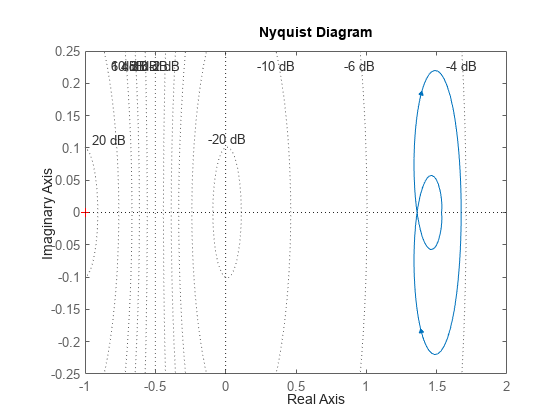
You can use the same option set to create multiple Nyquist plots with the same customization. Depending on your own toolbox preferences, the plot you obtain might look different from this plot. Only the properties that you set explicitly, in this example PhaseUnits and Grid, override the toolbox preferences.
Nyquist Plot of Identified Models with Confidence Regions at Selected Points
Compare the frequency responses of identified state-space models of order 2 and 6 along with their 1-std confidence regions rendered at every 50th frequency sample.
Load the identified model data and estimate the state-space models using n4sid. Then, plot the Nyquist diagram.
load iddata1
sys1 = n4sid(z1,2);
sys2 = n4sid(z1,6);
w = linspace(10,10*pi,256);
h = nyquistplot(sys1,sys2,w);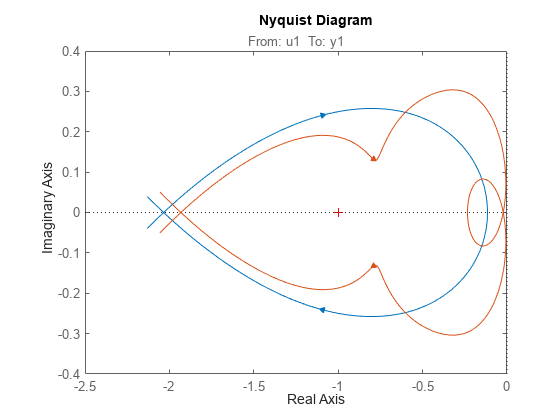
Both models produce about 76% fit to data. However, sys2 shows higher uncertainty in its frequency response, especially close to Nyquist frequency as shown by the plot. To see this, show the confidence region at a subset of the points at which the Nyquist response is displayed.
setoptions(h,'ConfidenceRegionDisplaySpacing',50,... 'ShowFullContour','off');
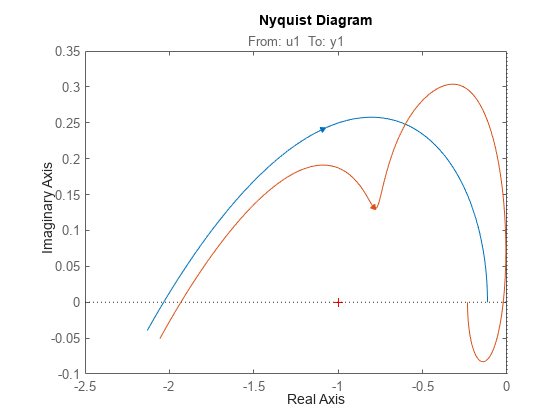
To turn on the confidence region display, right-click the plot and select Characteristics > Confidence Region.
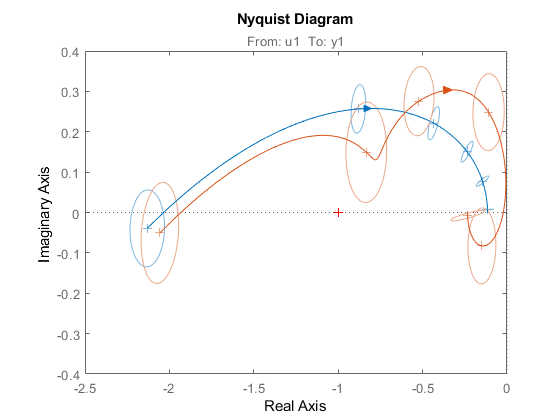
Nyquist Plot with Specific Customization
For this example, consider a MIMO state-space model with 3 inputs, 3 outputs and 3 states. Create a Nyquist plot, display only the partial contour and turn the grid on.
Create the MIMO state-space model sys_mimo.
J = [8 -3 -3; -3 8 -3; -3 -3 8]; F = 0.2*eye(3); A = -J\F; B = inv(J); C = eye(3); D = 0; sys_mimo = ss(A,B,C,D); size(sys_mimo)
State-space model with 3 outputs, 3 inputs, and 3 states.
Create a Nyquist plot with plot handle h and use getoptions for a list of the options available.
h = nyquistplot(sys_mimo);
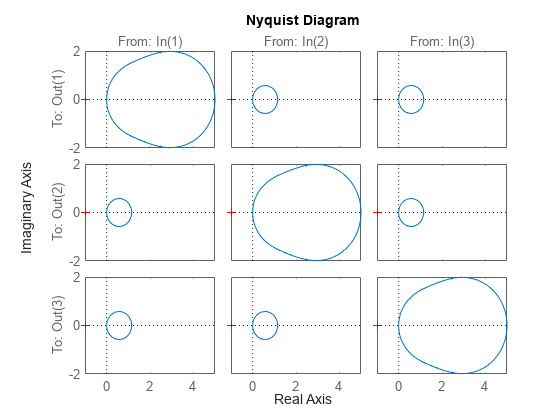
p = getoptions(h)
p =
FreqUnits: 'rad/s'
MagUnits: 'dB'
PhaseUnits: 'deg'
ShowFullContour: 'on'
ConfidenceRegionNumberSD: 1
ConfidenceRegionDisplaySpacing: 5
IOGrouping: 'none'
InputLabels: [1x1 struct]
OutputLabels: [1x1 struct]
InputVisible: {3x1 cell}
OutputVisible: {3x1 cell}
Title: [1x1 struct]
XLabel: [1x1 struct]
YLabel: [1x1 struct]
TickLabel: [1x1 struct]
Grid: 'off'
GridColor: [0.1500 0.1500 0.1500]
XLim: {3x1 cell}
YLim: {3x1 cell}
XLimMode: {3x1 cell}
YLimMode: {3x1 cell}
Use setoptions to update the plot with the required customization.
setoptions(h,'ShowFullContour','off','Grid','on');
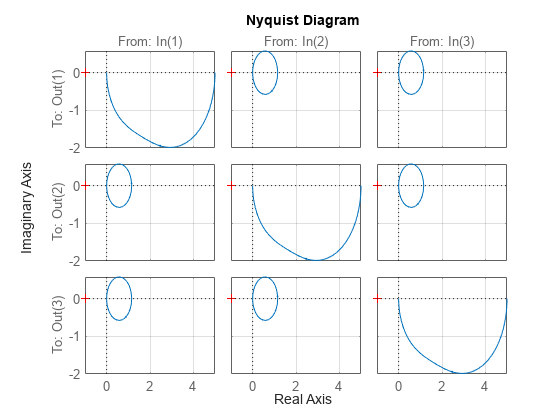
The Nyquist plot automatically updates when you call setoptions. For MIMO models, nyquistplot produces an array of Nyquist diagrams, each plot displaying the frequency response of one I/O pair.
Version History
Introduced in R2011a
MATLAB Command
You clicked a link that corresponds to this MATLAB command:
Run the command by entering it in the MATLAB Command Window. Web browsers do not support MATLAB commands.

Select a Web Site
Choose a web site to get translated content where available and see local events and offers. Based on your location, we recommend that you select: .
You can also select a web site from the following list:
How to Get Best Site Performance
Select the China site (in Chinese or English) for best site performance. Other MathWorks country sites are not optimized for visits from your location.
Americas
- América Latina (Español)
- Canada (English)
- United States (English)
Europe
- Belgium (English)
- Denmark (English)
- Deutschland (Deutsch)
- España (Español)
- Finland (English)
- France (Français)
- Ireland (English)
- Italia (Italiano)
- Luxembourg (English)
- Netherlands (English)
- Norway (English)
- Österreich (Deutsch)
- Portugal (English)
- Sweden (English)
- Switzerland
- United Kingdom (English)