axis
Set axis limits and aspect ratios
Description
axis uses a
predefined style to set the limits and scaling. For example, specify
the style as styleequal to use equal data unit lengths
along each axis.
axis sets whether MATLAB® automatically
chooses the limits or not. Specify the mode as modemanual, auto,
or one of the semiautomatic options, such as 'auto x'.
axis , where ydirectionydirection is ij,
places the origin at the upper left corner of the axes. The y values
increase from top to bottom. The default for ydirection is xy,
which places the origin at the lower left corner. The y values
increase from bottom to top.
axis , where visibilityvisibility is off,
turns off the display of the axes background. Plots in the axes still
display. The default for visibility is on,
which displays the axes background.
Examples
Set Axis Limits
Plot the sine function.
x = linspace(0,2*pi);
y = sin(x);
plot(x,y,'-o')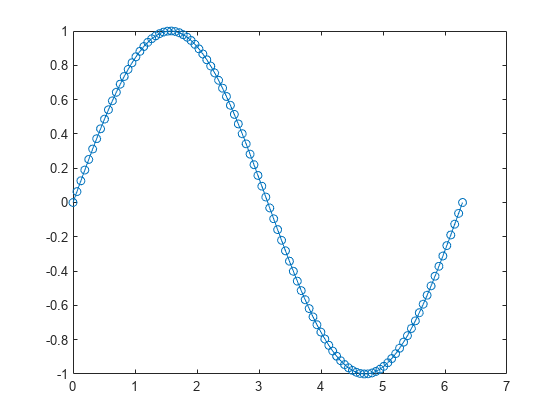
Change the axis limits so that the x-axis ranges from to and the y-axis ranges from -1.5 to 1.5.
axis([0 2*pi -1.5 1.5])
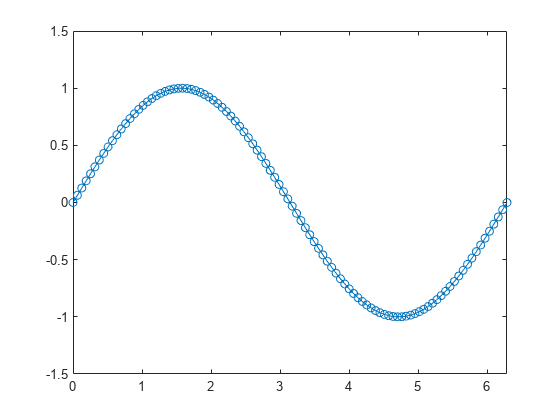
Add Padding Around Stairstep Plot
Create a stairstep plot, and use the axis padded command to add a margin of padding between the plot and the plot box.
x = 0:12;
y = sin(x);
stairs(x,y)
axis padded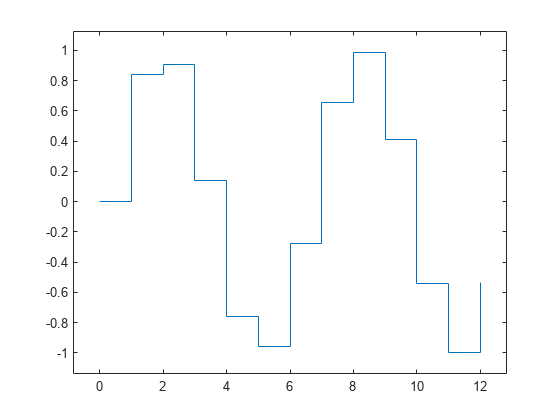
Use Semiautomatic Axis Limits
Create a plot. Set the limits for the x-axis and set the minimum y-axis limit. Use an automatically calculated value for the maximum y-axis limit.
x = linspace(-10,10,200); y = sin(4*x)./exp(.1*x); plot(x,y) axis([-10 10 0 inf])
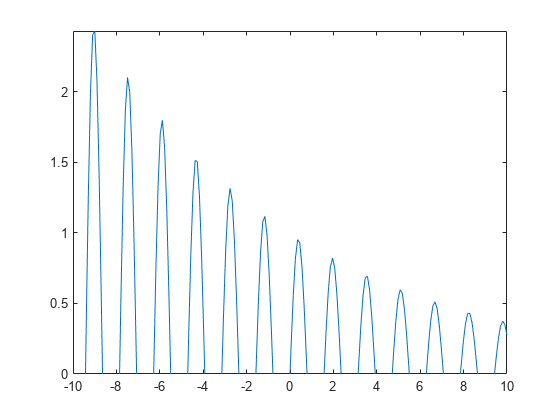
Set Axis Limits for Multiple Axes
Starting in R2019b, you can display a tiling of plots using the tiledlayout and nexttile functions. Call the tiledlayout function to create a 2-by-1 tiled chart layout. Call the nexttile function to create the axes objects ax1 and ax2. Plot data in each axes. Then set the axis limits for both axes to the same values.
tiledlayout(2,1) x1 = linspace(0,10,100); y1 = sin(x1); ax1 = nexttile; plot(ax1,x1,y1) x2 = linspace(0,5,100); y2 = sin(x2); ax2 = nexttile; plot(ax2,x2,y2) axis([ax1 ax2],[0 10 -1 1])
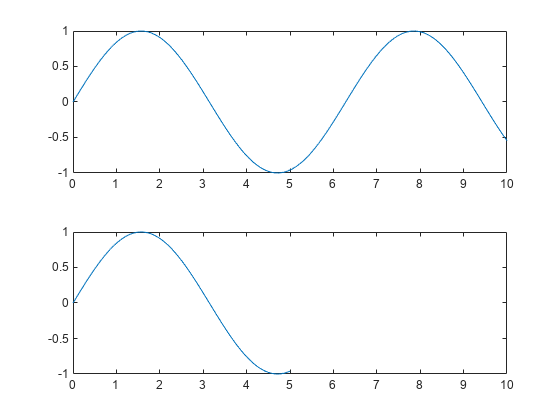
Display Plot Without Axes Background
Plot a surface without displaying the axes lines and background.
surf(peaks)
axis off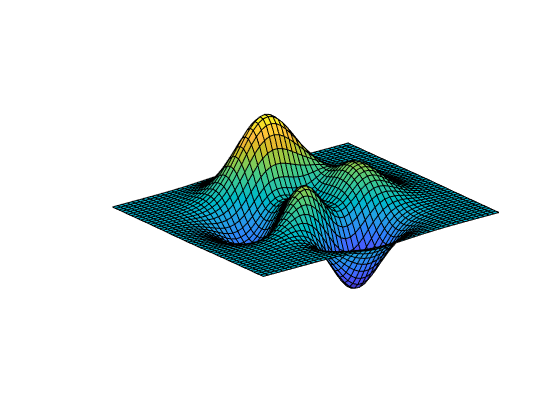
Use Tight Axis Limits and Return Values
Plot a surface. Set the axis limits to equal the range of the data so that the plot extends to the edges of the axes.
surf(peaks)
axis tight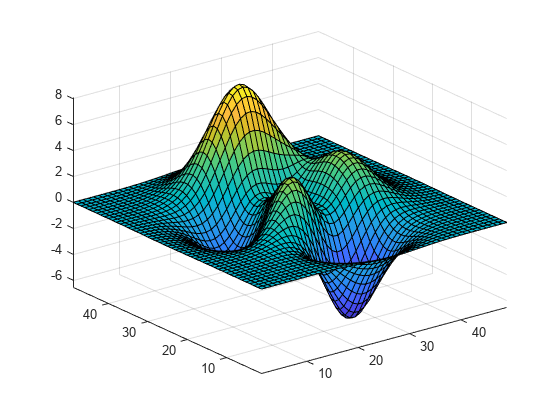
Return the values of the current axis limits.
l = axis
l = 1×6
1.0000 49.0000 1.0000 49.0000 -6.5466 8.0752
Change Direction of Coordinate System
Create a checkerboard plot and change the direction of the coordinate system.
First, create the plot using the summer colormap. By default, the x values increase from left to right and the y values increase from bottom to top.
C = eye(10);
pcolor(C)
colormap summer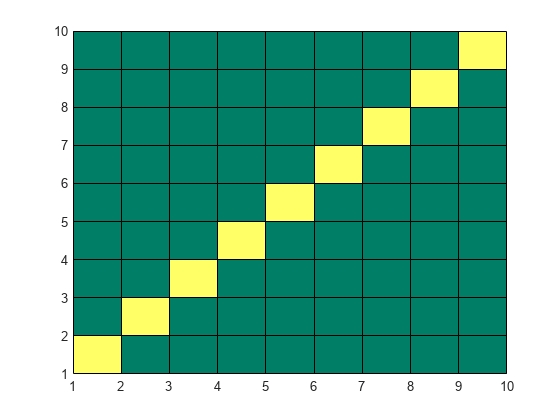
Reverse the coordinate system so that the y values increase from top to bottom.
axis ij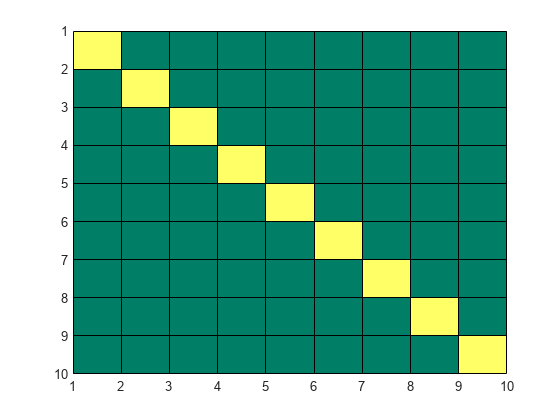
Retain Current Axis Limits When Adding New Plots
Plot a sine wave.
x = linspace(0,10); y = sin(x); plot(x,y)
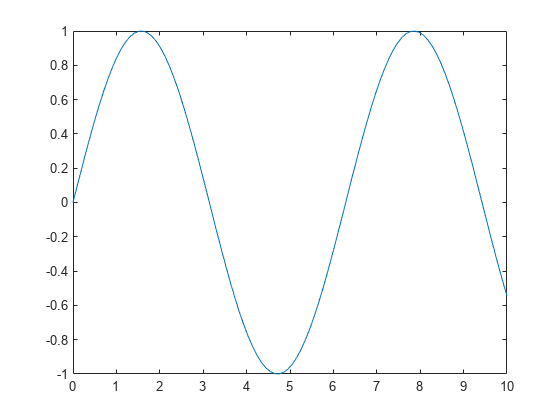
Add another sine wave to the axes using hold on. Keep the current axis limits by setting the limits mode to manual.
y2 = 2*sin(x); hold on axis manual plot(x,y2) hold off
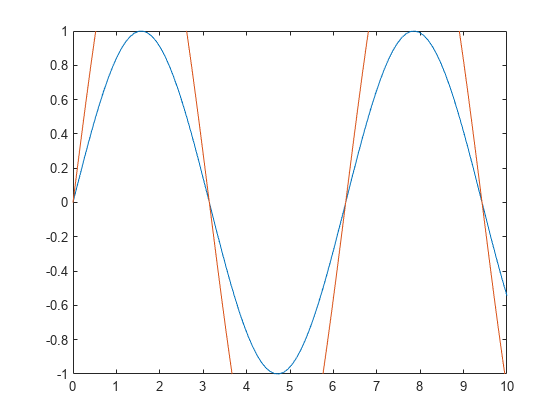
If you want the axes to choose the appropriate limits, set the limits mode back to automatic.
axis auto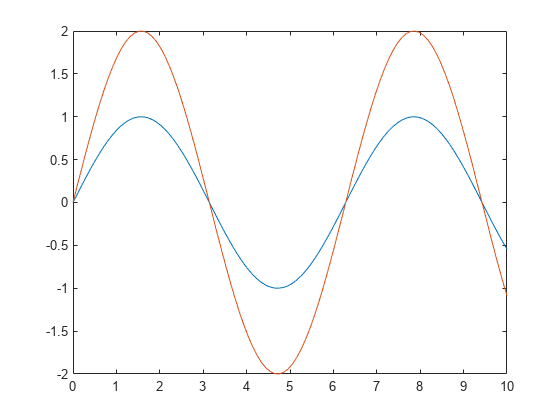
Input Arguments
limits — Axis limits
four-element vector | six-element vector | eight-element vector
Axis limits, specified as a vector of four, six, or eight elements.
For Cartesian axes, specify the limits in one of these forms:
[xmin xmax ymin ymax]— Set the x-axis limits to range fromxmintoxmax. Set the y-axis limits to range fromymintoymax.[xmin xmax ymin ymax zmin zmax]— Also set the z-axis limits to range fromzmintozmax.[xmin xmax ymin ymax zmin zmax cmin cmax]— Also set the color limits.cminis the data value that corresponds to the first color in the colormap.cmaxis the data value that corresponds to the last color in the colormap.
The XLim, YLim, ZLim, and
CLim properties for the
Axes object store the limit
values.
For polar axes, specify the limits in this form:
[thetamin thetamax rmin rmax]— Set the theta-axis limits to range fromthetamintothetamax. Set the r-axis limits to range fromrmintormax.
The ThetaLim and
RLim properties
for the PolarAxes object store the limit
values.
For partially automatic limits, use inf or -inf for
the limits you want the axes to choose automatically. For example, axis([-inf
10 0 inf]) lets the axes choose the appropriate minimum x-axis
limit and maximum y-axis limit. It uses the specified
values for the maximum x-axis limit and minimum y-axis
limit.
Note
If the x-axis, y-axis,
or z-axis displays categorical, datetime, or
duration values, then use the xlim, ylim, and zlim functions
to set the limits instead.
Example: axis([0 1 0 1])
Example: axis([0 1 0 1 0 1])
Example: axis([0 inf 0 inf])
mode — Manual, automatic, or semiautomatic selection of axis limits
manual | auto | 'auto x' | 'auto y' | 'auto z' | 'auto xy' | 'auto xz' | 'auto yz'
Manual, automatic, or semiautomatic selection of axis limits, specified as one of the values
in this table. All of the auto mode values use the
tickaligned
style to calculate the limits for the particular axis
or set of axes you specify.
| Value | Description | Axes Properties That Change |
|---|---|---|
manual | Freeze all axis limits at their current values. | Sets XLimMode,
YLimMode, and
ZLimMode to
'manual'. If you are working with
polar axes, then this option sets
ThetaLimMode and
RLimMode to
'manual'. |
auto | Automatically choose all axis limits. | Sets XLimMode,
YLimMode, and
ZLimMode to
'auto'. If you are working with
polar axes, then this option sets
ThetaLimMode and
RLimMode to
'auto'. |
'auto x' | Automatically choose the x-axis limits. | Sets XLimMode to
'auto'. |
'auto y' | Automatically choose the y-axis limits. | Sets YLimMode to
'auto'. |
'auto z' | Automatically choose the z-axis limits. | Sets ZLimMode to
'auto'. |
'auto xy' | Automatically choose the x-axis and y-axis limits. | Sets XLimMode and
YLimMode to
'auto'. |
'auto xz' | Automatically choose the x-axis and z-axis limits. | Sets XLimMode and
ZLimMode to
'auto'. |
'auto yz' | Automatically choose the y-axis and z-axis limits. | Sets YLimMode and
ZLimMode to
'auto'. |
Note
You cannot use these options with polar axes.
style — Axis limits and scaling
tight
| padded
| fill | equal
| image | square
| vis3d | normal
Axis limits and scaling, specified as one of these values.
| Value | Description | Axes Properties That Change |
|---|---|---|
tickaligned | In general, align the edges of the axes box with the tick marks that are closest to your data without excluding any data. The appearance might vary depending on the type of data you plot and the type of chart you create. |
|
tight | Fit the axes box tightly around the data by setting the axis limits equal to the range of the data. |
|
padded | Fit the axes box around the data with a thin margin of padding on all sides. The width of the margin is approximately 7% of your data range. |
|
equal | Use the same length for the data units along each axis. | Sets This style disables the default “stretch-to-fill” behavior. |
image | Use the same length for the data units along each axis and fit the axes box tightly around the data. | Sets This style disables the default “stretch-to-fill” behavior. |
square | Use axis lines with equal lengths. Adjust the increments between data units accordingly. | Sets This style disables the default “stretch-to-fill” behavior. |
fill | Enable the “stretch-to-fill” behavior (the default). The lengths of each axis
line fill the position rectangle defined in the
Position property of the axes. | Sets |
vis3d | Freeze the aspect ratio properties. | Sets |
normal | Restore the default behavior. | Sets |
For more information on the plot box aspect ratio and the data
aspect ratio, see the PlotBoxAspectRatio and DataAspectRatio properties.
Note
You cannot use these options with polar axes, except for the axis
tight and axis normal commands.
ydirection — y-axis direction
xy (default) | ij
y-axis direction, specified as one of these values:
xy— Default direction. For axes in a 2-D view, the y-axis is vertical with values increasing from bottom to top.ij— Reverse direction. For axes in a 2-D view, the y-axis is vertical with values increasing from top to bottom.
Note
You cannot use these options with polar axes.
visibility — Axes lines and background visibility
"on" |
"off" | true or 1 | false or 0 | OnOffSwitchState value
Axes lines and background visibility, specified any of these values:
"on"or"off"— A value of"on"displays the axes lines and background, and"off"hides them. You can also specify the character vectors'on'or'off'.Numeric or logical
1(true) or0(false) — A value of1ortruedisplays the axes lines and background, and0orfalsehides them. (since R2024a)A
matlab.lang.OnOffSwitchStatevalue — A value ofmatlab.lang.OnOffSwitchState.ondisplays the axes lines and background, andmatlab.lang.OnOffSwitchState.offhides them. (since R2024a)
Note
Use parentheses to specify 1, 0,
true, false, or an
OnOffSwitchState value. For example,
axis(0) and axis(false) hide
the axes.
Parentheses are optional for the values "on" and
"off". For example, axis off
hides the axes.
Specifying the visibility sets the Visible property of the Axes object or PolarAxes
object to the specified value.
ax — Target axes
one or more axes
Target axes, specified as one or more axes. You can specify Axes objects
or PolarAxes objects. If you do not specify the
axes, then axis sets the limits for the current
axes (gca).
When you specify the axes, use single quotes around other input arguments that are character vectors.
Example: axis(ax,'tight')
Example: axis(ax,limits)
Example: axis(ax,'manual')
Output Arguments
lim — Current limit values
four-element vector | six-element vector
Current limit values, returned as a four-element or six-element vector.
For Cartesian axes in a 2-D view,
limis of the form[xmin xmax ymin ymax]. For axes in a 3-D view,limis of the form[xmin xmax ymin ymax zmin zmax]. TheXLim,YLim, andZLimproperties for theAxesobject store the limit values.For polar axes,
limis of the form[thetamin thetamax rmin rmax]. TheThetaLimandRLimproperties for thePolarAxesobject store the limit values.
Tips
You can combine multiple input arguments together, for example,
axis image ij. The options are evaluated from left to right. Subsequent options can overwrite properties set by prior ones.If axes do not exist, the
axisfunction creates them.Use
hold onto keep plotting functions from overriding preset axis limits.
Version History
Introduced before R2006aR2024a: Display or hide axes by specifying logical or OnOffSwitchState value
Display or hide the axes by specifying the visibility input
argument as a logical value or as a matlab.lang.OnOffSwitchState value.
The values 1 and true are equivalent to
"on", and 0 and false
are equivalent to "off".
The values "on" and "off" are still
supported.
R2015a: Querying limit selection mode, visibility, and y-axis direction will no longer be supported
This syntax, which returns the axis limit selection mode (m),
visibility (v), and y-axis direction
(d) issues a warning that it will be removed in a future
release.
[m,v,d] = axis('state')
You can get the same information by querying these Axes properties:
See Also
Functions
Properties
MATLAB Command
You clicked a link that corresponds to this MATLAB command:
Run the command by entering it in the MATLAB Command Window. Web browsers do not support MATLAB commands.

Select a Web Site
Choose a web site to get translated content where available and see local events and offers. Based on your location, we recommend that you select: .
You can also select a web site from the following list:
How to Get Best Site Performance
Select the China site (in Chinese or English) for best site performance. Other MathWorks country sites are not optimized for visits from your location.
Americas
- América Latina (Español)
- Canada (English)
- United States (English)
Europe
- Belgium (English)
- Denmark (English)
- Deutschland (Deutsch)
- España (Español)
- Finland (English)
- France (Français)
- Ireland (English)
- Italia (Italiano)
- Luxembourg (English)
- Netherlands (English)
- Norway (English)
- Österreich (Deutsch)
- Portugal (English)
- Sweden (English)
- Switzerland
- United Kingdom (English)